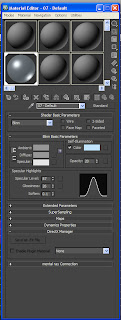
Below is a full image of the material editor as you can see the sphere here looks slightly see through that's because the opacity has been decreased to give a window effect, it also looks shiny that's because its specular levels and gloss have been increased
To get an imaged attached to a sphere you have to scroll down on the editor till you get to 'maps' open it up and find 'diffuse colour' tick the box next to it then click the 'none' next to it double click 'bitmap' as displayed below then chose the texture you desire.
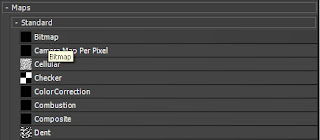
This is an example of an object that has used a regular material and opacity.





No comments:
Post a Comment